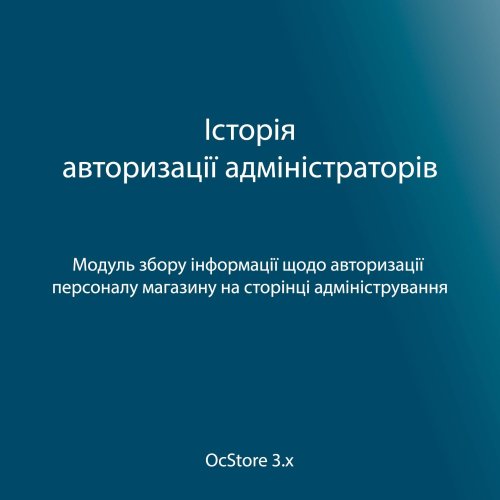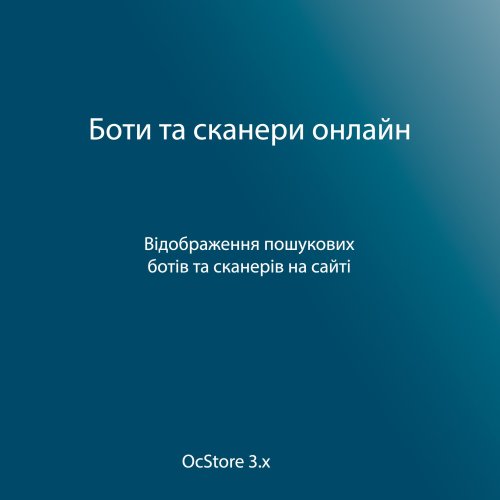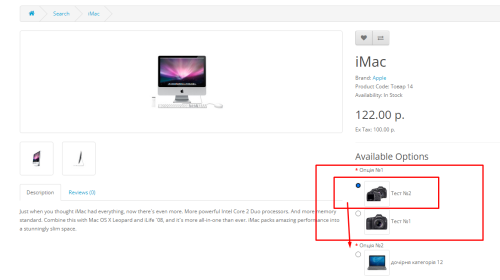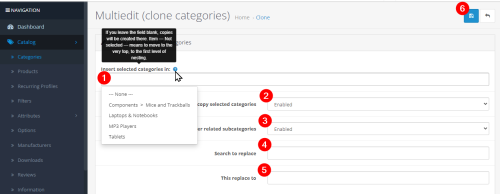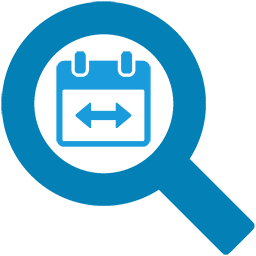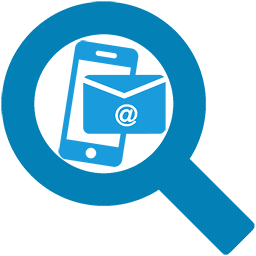-
 1
1
About This File
The module was tested on OcStore 2.3.0.2.4, 3.0.2.0, 3.0.3.7.
Installation module version 1.0:
1. Download the file product_video_v1_0_oc3.ocmod.zip
2. It is necessary to make a query in the database (do not forget to change the table prefix if necessary):
ALTER TABLE `oc_product` ADD COLUMN IF NOT EXISTS `video` VARCHAR(255) NOT NULL AFTER `image`;
3. Installation is performed in the standard way through Add-ons-> Add-ons installation.
4. After installation, go to the add-ons manager and update the cache.
5. Go to Catalog->Products and start editing the product. On the tab "Data" there will be a field for entering the "URL of the video about the product"
Adaptation:
The modifier is adapted to the Default-template. For other templates, adaptation is necessary.
Installation of module version 1.3:
1. Download the file product_video_v1_3_oc3.ocmod.zip / product_video_v1_3_oc23.ocmod.zip
2. You need to make a query in the database (don’t forget to change the table prefix if necessary):
CREATE TABLE `oc_product_video` ( `product_video_id` int(11) NOT NULL, `product_id` int(11) NOT NULL, `source` varchar(25) NOT NULL, `url` varchar(255) DEFAULT NULL, `sort_order` int(3) NOT NULL DEFAULT 0 ) ENGINE=InnoDB DEFAULT CHARSET=utf8 COLLATE=utf8_general_ci; ALTER TABLE `oc_product_video` ADD PRIMARY KEY (`product_video_id`), ADD KEY `product_id` (`product_id`); ALTER TABLE `oc_product_video` MODIFY `product_video_id` int(11) NOT NULL AUTO_INCREMENT;
3. Installation is carried out in the standard way through Add-ons -> Install add-ons.
4. After installation, go to the add-on manager and update the cache.
5. Go to Catalog->Products and start editing the product. A new "YouTube" tab will appear.
Adaptation:
The modifier is adapted for templates:
- Default
- Cyberstore
- Chameleon
Other templates require adaptation.