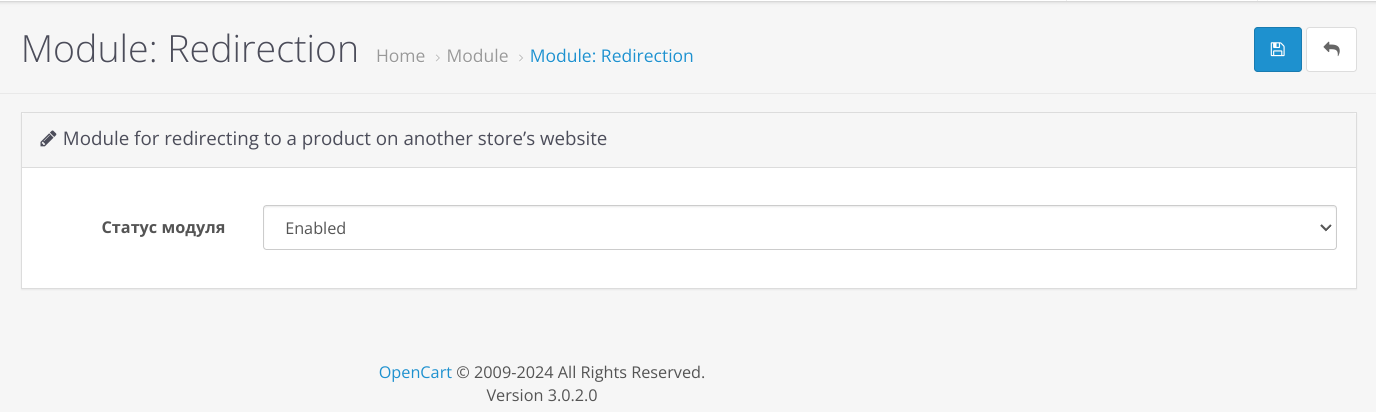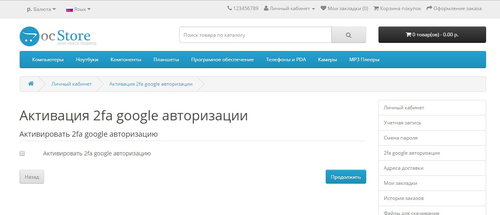About This File
A very simple module that changes the behavior of the “Buy” or “Add to Cart” button of your store.
Using this "Redirections" module, when you click on the "Buy" or "Add to Cart" button, you can redirect
buyer to the product card on the Partner website. You can set up redirection for certain products.
For example, a Partner offers the same product but at a price 10% or even 20% lower. And at the same time, the Partner often offers rewards for referred buyers. In general, if for one reason or another you want to redirect a customer to another store website when trying to buy a certain product, then this module is for you.
The "Redirections" module replaces the functionality of the "Buy" or "Add to Cart" button in all places where it is present. That is, when searching, in special products, displaying categories, other modules, etc.
The "Redirections" module supports Ukrainian, Russian and English languages.
The "Redirections" module does not change the database structure and does not create new tables. Works on all versions OpenCart or OcStore starting from 2.0
The module has been tested with all listed versions of OpenCart/OcStore.
The module works with the default template. Adaptation to your template is paid by agreement.
Installation
To install the "Redirections" module, you need to download the redirections.ocmod.zip package in the administrative panel of your site in the Add-ons Section -> Install Add-ons! Attention! the package must match the version of your OpenCart/OcStore. This is clear from the name of the archive.
After the package is installed, go to the Add-ons -> Add-ons Manager subsection and update the cache (icon in the upper right corner)
Then go to the Modules/Add-ons section (depending on the CMS version) and click install next to the module name.
Then you need to go to the module settings and enter the license key. After entering the key, switch the module to enabled mode. The remaining settings are in the product card in the admin panel.
To receive a license key, write to me in a personal message on behalf of the person for whom the module was purchased:
Module name
Your store's domain name
Test site domain name (if available)
Your email address where to send the key