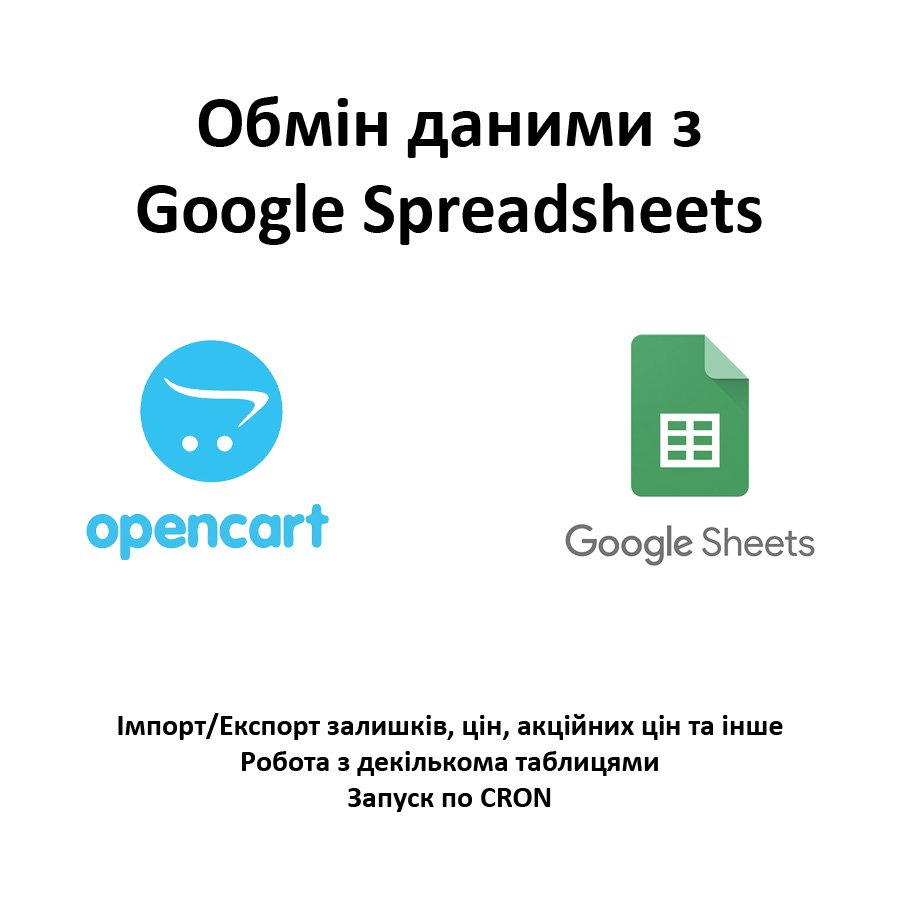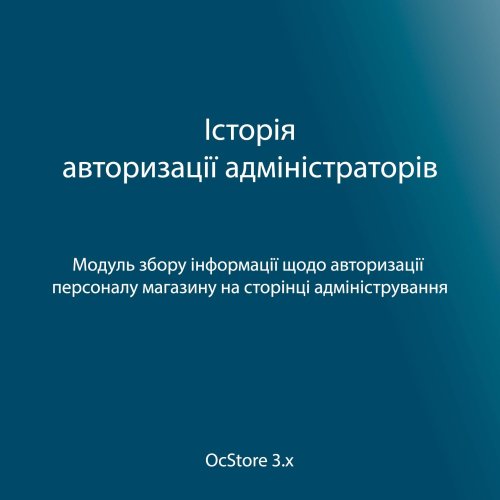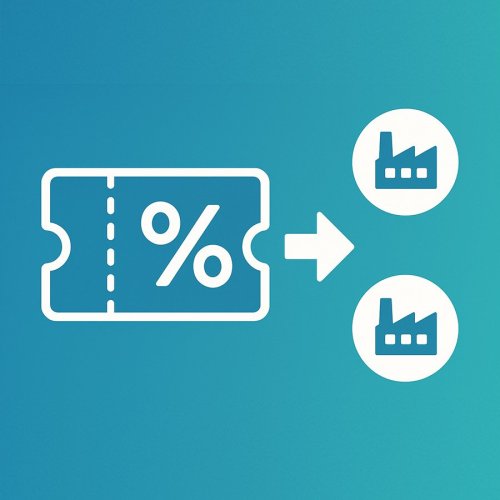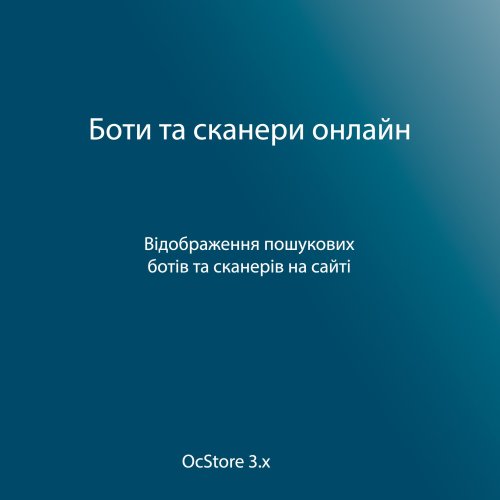About This File
Automate Price & Stock Management in OpenCart with Google Spreadsheets!
Updating prices and stock levels manually in OpenCart is time-consuming and inconvenient. The "Google Spreadsheets Data Exchange" module allows you to easily edit prices and stock levels directly in Google Sheets and then import them into OpenCart.
Why is this convenient?
- Speed & flexibility – make changes in Google Sheets and update your store in one click.
- Bulk editing – update thousands of products without accessing the admin panel.
- Better data visualization – sort, filter, and analyze products in Google Sheets.
- Team collaboration – edit product data without giving access to the OpenCart admin panel.
- Export with category filtering – download selected product data, such as specific categories only.
- Import from multiple Google Sheets – update product data from supplier price lists.
- Scheduled import/export with CRON – automate data updates on a schedule.
What data can be imported into OpenCart?
- Price
- Stock quantity
- Product status
- Indexing/Noindex
- Promotional prices for customer groups (with start & end dates)
- Supported product identifiers: product_id, model, sku, upc, ean, jan, isbn, mpn
What data can be exported from OpenCart to Google Sheets?
- Price
- Stock quantity
- Product status
- Indexing/Noindex
- Promotional prices for customer groups
- Product identifiers: product_id, model, sku, upc, ean, jan, isbn, mpn
What's included in the module?
After purchasing the module, you will receive:
- composer_google_api.zip – Google API files (upload via FTP).
- google_spreadsheets_v_1_0_oc3.ocmod.zip – install via OpenCart.
How to set up the module?
- For importing into OpenCart: Get an API key with Google Sheets API enabled in Google Cloud.
- For exporting from OpenCart: Set up a Google Cloud service account and grant access to your spreadsheet.
You can find more information about receiving and setting up in the video manual at the link below.
Installation Instructions
- Unzip the composer_google_api.zip archive and transfer the contents to the root of the site using FTP.
- Install the module via OpenCart.
- Refresh modifications.
- Go to System → Users → User Groups and grant admin rights.
- Navigate to Extensions → Extensions → Modules, activate Google Spreadsheets, and configure it.
Demonstration:
Admin Page:
- https://oc3.ocmodules.in.ua/admin/
- login/pass : demo/demodemo
Video manual:
Example of Google tables for import into Opencart
- https://docs.google.com/spreadsheets/d/1txpWZi2erU-YTvdDL1LPvE_Yq02MzKHw7fO7oHHc5TY
- https://docs.google.com/spreadsheets/d/10V8wcVGhg1JOOw0w9lyL-mjc6Dc7WFETClaHzzBCl_c
Example of export from Opencart to Google Sheets
License:
Allowed for use in one online store.