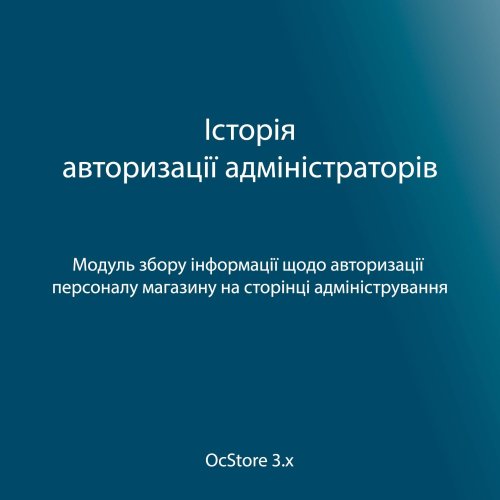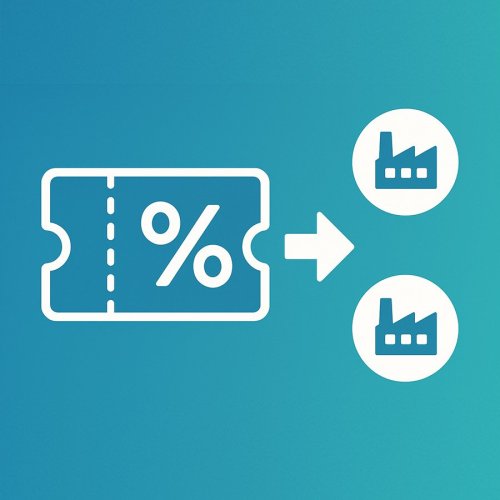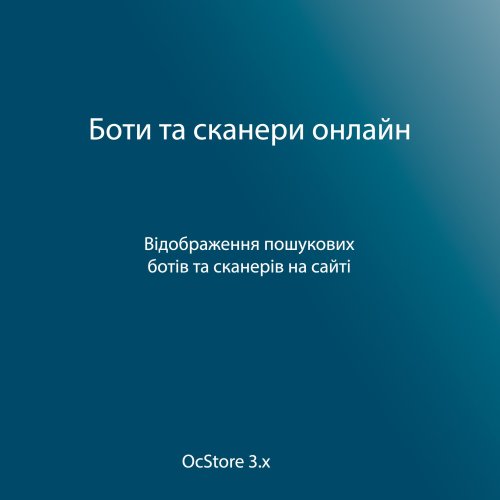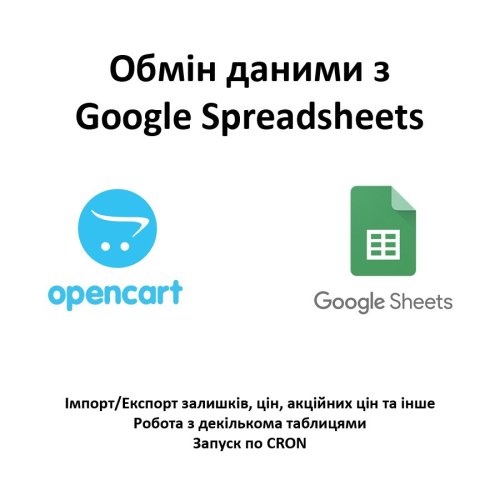About This File
The "Promo Banners in Product Categories" module for Opencart 3 allows you to display eye-catching promotional banners within product categories. It is a powerful tool for promoting special offers, new arrivals, sales, or any other marketing campaigns directly on category pages. The banners are integrated into the overall product listing, making them an organic part of the user interface without distracting the customer from the shopping process.
One of the key advantages of the module is its support for multilingual functionality. This means that banners can be configured for different language versions of your online store, which is particularly important for websites operating in international markets. Depending on the language selected by the user, the corresponding banners with localized texts and images will be displayed. This approach helps make promotional campaigns more effective by providing the target audience with information in their native language.
Using promo banners within product categories helps to:
- Increase the visibility of offers and promotions: banners stand out among products, drawing attention to important and timely offers.
- Boost conversion rates: displaying special offers directly on product pages increases the likelihood that customers will make a purchase or take advantage of the promotion.
- Improve the user experience: banners can be designed in a unified style with the store’s design, making them attractive and unobtrusive.
- Highlight new or best-selling products: banners can announce new arrivals or popular items, boosting their sales.
- Ease of management: thanks to a user-friendly interface, the administrator can easily add and edit banners without code changes, set the rel="nofollow" tag, and adjust sorting order.
Installation Steps
- Execute the SQL query in the store's database from the query.sql file.
- Go to the administration panel of your Opencart store.
- Open "Extensions » Extension Installer."
- Click "Upload" and select the module's archive file.
- After the upload, install the module by clicking "Install."
- Refresh the modifications.
- Go to the category editing menu and configure all necessary parameters on the "Images" page.
Files Modified
- admin/controller/catalog/category.php
- admin/model/catalog/category.php
- admin/view/template/catalog/category_form.twig
- catalog/controller/product/category.php
- catalog/model/catalog/category.php
- catalog/view/theme/default/template/product/category.twig
- catalog/view/theme/oct_deals/template/product/category.twig
- catalog/view/theme/cyberstore/template/product/category.twig
- admin/language/{ru-ru,uk-ua,en-gb}/catalog/category.php
Demo
Admin page:
- https://oc3.ocmodules.in.ua/admin/
- Login/password: demo/demodemo
User page:
License
Allowed for use in a single online store.
Support
The module supports standard Opencart themes and can be adapted for custom templates. If needed, contact PM for assistance with installation or customization to fit your design. The cost of design customization is discussed individually.