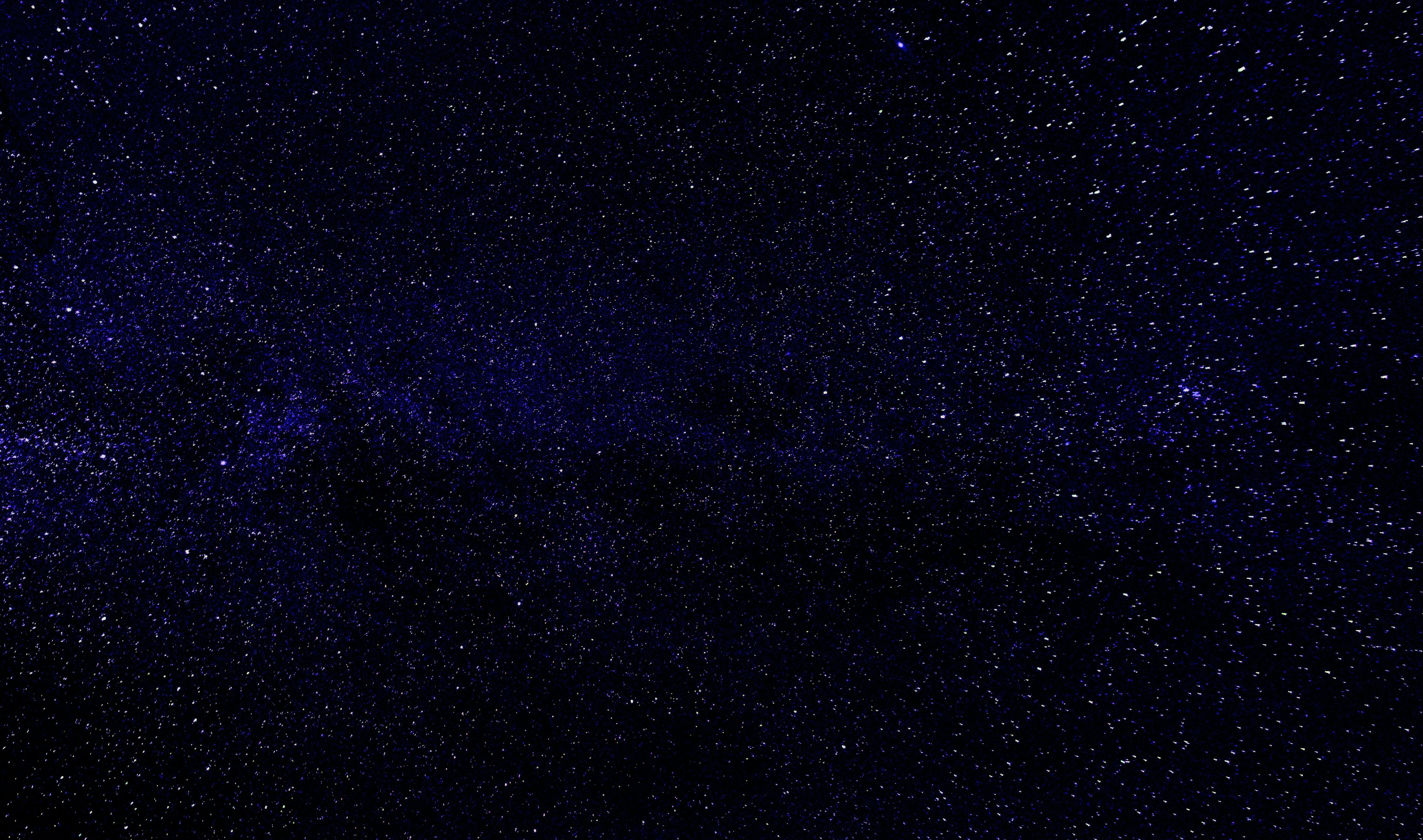-
Posts
169 -
Joined
-
Last visited
On this page you can find all the add-ons and services from IHOR1989

The "Extended Bonus Functionality" module for OpenCart provides enhanced capabilities for managing the store's bonus system while maintaining full compatibility with OpenCart's built-in bonus points system. The module can operate in two modes:
Standard for OpenCart – bonus points are taken from the database tables, preserving OpenCart's standard functionality while automating the process.
Reward for Cart – the number of bonus points awarded is calculated based on the value of the items in the cart.
Compatibility with OpenCart:
The module operates on the built-in bonus points system without modifying the existing logic.
Compatible with all templates that display bonus points.
Compatible with payment systems that support bonus points (if applicable).
Supports the standard OpenCart cart as well as the oct_smartcheckout, onepcheckout, and simple modules.
Flexible Bonus Configuration:
Allows setting a coefficient/multiplier based on the product's price and specifying the number of bonus points in percentage terms for each product category and user group.
Enables awarding bonus points for user activities, such as registration, reviews, or newsletter subscriptions.
Deduction and awarding of bonus points for orders depending on the order status.
Protection against duplicate awarding and deduction.
Ability to clear all bonus point values for all products with a single click.
Option to set the activation date for the module, specifying from which date bonuses are awarded/deducted for orders.
Awarding bonus points for ongoing promotional offers.
Additional Functionality:
The module integrates with the OpenCart and OcStore category systems (supporting products with a main category).
Allows setting limits for assigning bonuses to products in a category, preventing excessive server load.
Email templates for notifications: Easily configure email templates for notifications about awarding, deducting, or expiring bonus points.
Option to specify how many days after a successful order bonus points are awarded.
Ability to set the validity period of bonus points (e.g., 30, 60, or 90 days).
Customer notifications about the expiration of their bonus points.
Module Advantages:
Compatibility and Flexibility: Fully integrates with the existing OpenCart system without disrupting its functionality.
Efficiency: Flexible settings allow using bonuses as a tool to boost sales and average order value.
Customization: Provides detailed settings for bonus awarding logic, email templates, and expiration terms.
Performance: Limits the number of processed products to prevent server overload, ensuring stable store performance.
Open Source Code: No encrypted source code; no external servers or websites are accessed.
Database Cleanliness: Does not create additional tables in the database, only adds 3 columns to the oc_customer_reward table. Upon removal, the module cleans up these columns, leaving no residual data.
Access Restriction: Only administrators with editing rights to the module can assign bonus points and send notifications.
Intuitive Interface: All fields have tooltips explaining their purpose.
Installation Method:
Install the module via the OpenCart admin panel:
Refresh modifications.
Navigate to System → Users → User Groups in the admin panel, and assign editing rights to the necessary administrator groups.
Go to Extensions → Extensions → Modules in the admin panel, activate the "Bonus Points" module, and configure it.
For proper operation of the bonus points system, also go to Extensions → Extensions → Order Totals in the admin panel and activate "Bonus Points".
Additional Information:
Bonus accrual for registration and newsletter subscription occurs only if the module is enabled and the number of bonuses to be credited is specified in the settings.
Bonus accrual for reviews occurs only if the module is enabled, the number of bonuses is specified in the settings, the comment has passed moderation, and has been approved by the site administrator. If the comment is disabled or deleted, the bonuses will be automatically deducted from the user's account.
Added the ability to call the module via the CRON task scheduler.
Bonus accrual for orders occurs only if the module is enabled, the accrual day is specified in the module settings, and the order is in the "Completed" status (configured in the store settings). If after bonus accrual the order status is changed to another status that is not completed, the bonuses will be deducted during the next script run. The date_modified column from the oc_order table is used for order processing.
Bonus warnings and deductions occur only if the module is enabled, and the deduction day and warning day are specified in the module settings. The date_added column from the oc_customer_reward table is used.
Bonus calculation is performed only for the categories specified in the module settings. Before the calculation, bonuses for all products in the store are removed.
Email templates are configurable in only one language.
The module has been tested on OcStore 3.0.3.7. If necessary and in demand, it will be adapted for OpenCart 2.3.
Before purchasing the module, if something is unclear or you have doubts, it is better to ask your questions in private messages to prevent any conflicts.
Demo:
Admin page:
https://oc3.ocmodules.in.ua/admin/
Login/password: demo/demodemo
User page:
https://oc3.ocmodules.in.ua/smartphones/sm-s911bzkdsek
Video manual:
https://1drv.ms/f/c/62215a747961cd5c/Ep-EgJk5TWtBrihYINYf6UMBw631ioZma8nIndaZE7ToDQ?e=YSDsvM
License:
Allowed for use in a single online store...
Extended bonus functionality
от IHOR1989
The "Attribute Management" module is a powerful solution for optimizing the management of product attributes in OpenCart 3. It provides tools for easy creation, editing, and management of attributes, groups, and templates, making the administration process faster and more efficient.
Key Features:
Create and Use Attribute Templates:
Prepare pre-configured templates with attribute sets and apply them to products with a single click. This is especially useful for products with similar parameters (e.g., electronics, clothing, or furniture).
Quickly Add Attributes to Templates and Groups:
Add new attributes directly to already created templates and groups. This speeds up attribute updates and simplifies product setup.
Attribute Groups for Bulk Addition:
Organize attributes into groups and add them to products all at once. This is convenient for categories where all items share similar parameters.
Fast Attribute Addition from Templates:
Apply pre-configured templates directly on the product editing page to avoid manual data entry.
View and Manage Attributes in Products:
View all products associated with a specific attribute.
Edit attribute values for multiple products simultaneously.
Remove unnecessary attributes and add new products to the related list.
Seamless Integration and User-Friendly Interface:
The module integrates perfectly with OpenCart's standard functionality while maintaining compatibility with other extensions. Its intuitive interface ensures ease of use, even for beginners.
Advantages of the Module:
✅ Time-Saving: Quickly adding attributes to templates and groups reduces the time spent setting up products.
✅ Convenience: All tools for attribute management are available in one place.
✅ Bulk Management: Edit attributes for multiple products simultaneously, eliminating repetitive tasks.
✅ Flexibility: Add attributes from templates, groups, or individually to adapt the module to your store’s specific needs.
✅ Suitable for All Stores: The universal functionality makes this module valuable for online stores of any size and type, from electronics to fashion and cosmetics.
✅ Error Reduction: Templates and groups minimize the risk of incorrect data entry.
✅ Increased Efficiency: Speeds up the process of adding and updating products, which is particularly important for stores with a large inventory.
Installation:
For the module to work, you need to add additional tables to the database. To do this, run queries from the query.sql file.
The module is easily installed via the standard OpenCart extension loader, no additional settings are required.
Two modifiers are available (only one needs to be installed)
attribute_manager_v1_2_oc3.ocmod.zip - install if you purchased only this modifier
attribute_manager_v1_2_oc3_for_attribute_value.ocmod.zip - if you plan to use it with the module
Demo:
Admin page:
https://oc3.ocmodules.in.ua/admin/
Login/password: demo/demodemo
License:
Permitted for use in one online store...
Attribute Management
от IHOR1989
This module extends the functionality of OcTemplates by adding the ability to bulk assign custom stickers to products using a flexible filter system.
It is fully compatible with the OCTemplates – Product Stickers Settings module and works with the stickers created by the administrator. The module's publication is approved by the OCTemplates template author.
Key Features
Bulk addition of stickers to products based on selected criteria.
Filtering supported by the following parameters: categories, manufacturers, price range (min and max), product attributes and their values
User-friendly interface in the admin panel.
Ability to quickly update or replace stickers without manual editing of each product.
Flexible execution options
Manually via admin panel
Automatically via CRON job
Benefits
Saves time when managing product stickers in bulk.
Enhances the visibility of promotions, features, and product statuses.
Accurate and flexible product selection for sticker assignment.
Automation through CRON support.
Compatibility
OpenCart/OcStore 3.x
Compatibility tested on the Deals, Ultrastore template. For other templates, please contact us before purchasing.
Installation Instructions
Install the module through the OpenCart admin panel.
Refresh modifications.
Go to System → Users → User Groups, and grant edit permissions to the required admin groups.
Go to Extensions → Extensions → Modules, activate Oct Stickers Auto, and configure it.
How It Works
Start the sticker assignment process.
In the OCTemplates – Product Stickers Settings module, run the mass generation.
If running via CRON, the sticker assignment should execute before the mass generation (with a 5-minute gap).
License
Licensed for use on a single online store...
Bulk adding custom stickers to templates (OcTemplates)
от IHOR1989
"SendPulse Address Book" module is designed to automatically transfer customer and order data from your OpenCart online store to the address books in the SendPulse service.
Key Features
Automatic submission of new customers to the selected SendPulse address book
Adding customer's email, phone number, and name
Sending order details (email, phone, first name, last name)
Ability to segment customer groups and order statuses into different address books
Benefits
Easy installation and configuration through the admin panel
No system file modifications (OCMOD)
Boosts marketing effectiveness and repeat sales
Additional Integrations
Compatible with the subscription system from Octemplates
Feel free to contact via PM for integration with other subscription modules
Installation Instructions
Install the module through the OpenCart admin panel
Refresh the modification cache
Go to System → Users → User Groups in the admin panel and assign editing permissions to the appropriate administrator groups
Navigate to Extensions → Extensions → Modules, activate the "SendPulse Address Book" module, and configure it
Demo
Admin page:
https://oc3.ocmodules.in.ua/admin/
Login/password: demo / demodemo
Requirements
OpenCart 3.x / OcStore 3.x
SendPulse account
SendPulse API keys
License
Allowed for use in one online store only...
SendPulse Address Book
от IHOR1989
This module adds convenient functionality for working with attributes in OpenCart. Now, instead of manually entering attribute values each time, you can pre-create lists of values for attributes, and then select them from the drop-down list when editing a product.
The module supports multilingualism, which allows you to create attribute values in several languages, making them available for selection depending on the active language of the storefront. This simplifies attribute management and minimizes errors when filling in data for products.
Main features:
Adding attribute values: Create lists of values for each attribute in a separate section of the admin panel.
Selecting attribute values: When editing products, you can select ready-made values from the drop-down list instead of manually entering them.
Multilingualism: Support for values in several languages for each attribute.
Autofill of text fields: When selecting an attribute value, the data is automatically filled in the text fields for all languages.
Intuitive interface: Convenient user interface for working with attributes and their values.
Benefits of using the module:
Time saving: Filling in attributes becomes faster and easier.
Data consistency: All products use the same attribute values.
Multilingual: Full support for several languages.
Ease of setup and use: The module is easily integrated into the OpenCart admin panel.
System security:
The module does not replace system files.
Does not violate the standard logic of attribute operation (including feeds and other integrations).
Flexibility in data storage:
All attribute values are written to the database separated by commas.
The separator can be easily changed through the modifier settings.
Duplicate protection: The verification mechanism prevents adding identical attribute values to a product.
Who will benefit from the module:
Online stores with a large number of products and complex characteristics.
Owners of sites using OpenCart, for whom convenient management of attributes and their values is important.
Stores with a multilingual storefront, where support for several languages is required.
Compatibility:
OpenCart 3.x, OcStore 3.x
How the module works:
In the "Attributes" section of the admin panel, you can add and edit lists of values for attributes.
When editing a product, you select the desired attribute and its value from the drop-down list.
The attribute values are automatically filled in in all languages added to the system.
All selected attribute values are saved in the database in the format of a string with a delimiter (by default, a comma).
Use example:
You create an attribute "Color". In the list of values, you add "Red", "Blue", "Green" and translate them into several languages. When editing a product, you select the value "Blue", and it is immediately displayed in all languages. In the database, the attribute values are saved in the format: Red, Blue, Green.
Installation:
For the module to work, you need to add additional tables to the database. To do this, run queries from the install.sql file.
The module is easily installed via the standard OpenCart extension loader, no additional settings are required.
Demo:
Admin page:
https://oc3.ocmodules.in.ua/admin/
Login/password: demo/demodemo
For example, you can use the "Display" attribute
License:
Permitted for use in one online store.
The "Attribute Value Editor" module will make your work with attributes more convenient and organized!..
Attribute Value Editor
от IHOR1989
The "Promo Banners in Product Categories" module for Opencart 3 allows you to display eye-catching promotional banners within product categories. It is a powerful tool for promoting special offers, new arrivals, sales, or any other marketing campaigns directly on category pages. The banners are integrated into the overall product listing, making them an organic part of the user interface without distracting the customer from the shopping process.
One of the key advantages of the module is its support for multilingual functionality. This means that banners can be configured for different language versions of your online store, which is particularly important for websites operating in international markets. Depending on the language selected by the user, the corresponding banners with localized texts and images will be displayed. This approach helps make promotional campaigns more effective by providing the target audience with information in their native language.
Using promo banners within product categories helps to:
Increase the visibility of offers and promotions: banners stand out among products, drawing attention to important and timely offers.
Boost conversion rates: displaying special offers directly on product pages increases the likelihood that customers will make a purchase or take advantage of the promotion.
Improve the user experience: banners can be designed in a unified style with the store’s design, making them attractive and unobtrusive.
Highlight new or best-selling products: banners can announce new arrivals or popular items, boosting their sales.
Ease of management: thanks to a user-friendly interface, the administrator can easily add and edit banners without code changes, set the rel="nofollow" tag, and adjust sorting order.
Installation Steps
Execute the SQL query in the store's database from the query.sql file.
Go to the administration panel of your Opencart store.
Open "Extensions » Extension Installer."
Click "Upload" and select the module's archive file.
After the upload, install the module by clicking "Install."
Refresh the modifications.
Go to the category editing menu and configure all necessary parameters on the "Images" page.
Files Modified
admin/controller/catalog/category.php
admin/model/catalog/category.php
admin/view/template/catalog/category_form.twig
catalog/controller/product/category.php
catalog/model/catalog/category.php
catalog/view/theme/default/template/product/category.twig
catalog/view/theme/oct_deals/template/product/category.twig
catalog/view/theme/cyberstore/template/product/category.twig
admin/language/{ru-ru,uk-ua,en-gb}/catalog/category.php
Demo
Admin page:
https://oc3.ocmodules.in.ua/admin/
Login/password: demo/demodemo
User page:
https://oc3.ocmodules.in.ua/smartphones
License
Allowed for use in a single online store.
Support
The module supports standard Opencart themes and can be adapted for custom templates. If needed, contact PM for assistance with installation or customization to fit your design. The cost of design customization is discussed individually...
Promo banners in product categories
от IHOR1989
The modifier adds functionality for displaying video clips in the list of additional product images on the product page. Videos open in a pop-up window, supporting platforms like YouTube (including Shorts) and Vimeo. Administrators can add video IDs, select the video source directly on the product edit page, and specify the sorting order. The modifier also automatically adds microdata for videos on the product page, improving SEO.
Video support:
YouTube, YouTube Shorts.
Vimeo.
Integration with the image gallery:
Videos are displayed in the list of additional product images.
Clicking on a video thumbnail opens it in a pop-up window.
Simple setup for administrators:
A block is added to the product editing page for entering the video ID, selecting the source, and specifying the sorting order.
Customer convenience:
Intuitive interface with video display in a modal window.
SEO microdata:
Automatic generation of VideoObject microdata. The generated microdata includes:
Video title (taken from the product description).
Description (taken from the product description).
Link to the video source.
Publication date (taken from the product description).
Compatibility:
OpenCart 2.3.
OpenCart 3.x.
Installation:
In the OpenCart admin panel, go to Extensions → Extension Installer.
Upload the .ocmod.zip file.
The .ocmod.zip archive includes a query.sql file that contains necessary database changes (note the table prefix and adjust it if different). Use any SQL client (e.g., phpMyAdmin).
After uploading, go to Extensions → Modifications and refresh them.
Demo:
Admin page:
https://oc3.ocmodules.in.ua/admin/
Login/password: demo/demodemo
User page:
https://oc3.ocmodules.in.ua/smartphones/sm-s911bzkdsek
License:
Allowed for use in a single online store...
Video on the product page in the pop-up window (YouTube/Shorts/Vimeo)
от IHOR1989
Automate Price & Stock Management in OpenCart with Google Spreadsheets!
Updating prices and stock levels manually in OpenCart is time-consuming and inconvenient. The "Google Spreadsheets Data Exchange" module allows you to easily edit prices and stock levels directly in Google Sheets and then import them into OpenCart.
Why is this convenient?
Speed & flexibility – make changes in Google Sheets and update your store in one click.
Bulk editing – update thousands of products without accessing the admin panel.
Better data visualization – sort, filter, and analyze products in Google Sheets.
Team collaboration – edit product data without giving access to the OpenCart admin panel.
Export with category filtering – download selected product data, such as specific categories only.
Import from multiple Google Sheets – update product data from supplier price lists.
Scheduled import/export with CRON – automate data updates on a schedule.
What data can be imported into OpenCart?
Price
Stock quantity
Product status
Indexing/Noindex
Promotional prices for customer groups (with start & end dates)
Supported product identifiers: product_id, model, sku, upc, ean, jan, isbn, mpn
What data can be exported from OpenCart to Google Sheets?
Price
Stock quantity
Product status
Indexing/Noindex
Promotional prices for customer groups
Product identifiers: product_id, model, sku, upc, ean, jan, isbn, mpn
What's included in the module?
After purchasing the module, you will receive:
composer_google_api.zip – Google API files (upload via FTP).
google_spreadsheets_v_1_0_oc3.ocmod.zip – install via OpenCart.
How to set up the module?
For importing into OpenCart: Get an API key with Google Sheets API enabled in Google Cloud.
For exporting from OpenCart: Set up a Google Cloud service account and grant access to your spreadsheet.
You can find more information about receiving and setting up in the video manual at the link below.
Installation Instructions
Unzip the composer_google_api.zip archive and transfer the contents to the root of the site using FTP.
Install the module via OpenCart.
Refresh modifications.
Go to System → Users → User Groups and grant admin rights.
Navigate to Extensions → Extensions → Modules, activate Google Spreadsheets, and configure it.
Demonstration:
Admin Page:
https://oc3.ocmodules.in.ua/admin/
login/pass : demo/demodemo
Video manual:
https://1drv.ms/f/c/62215a747961cd5c/EmQbB7K8sIlDotXx5vcYa8IBS8o7Vf1kYuTXPkWeWE4m0Q?e=TgQQyD
Example of Google tables for import into Opencart
https://docs.google.com/spreadsheets/d/1txpWZi2erU-YTvdDL1LPvE_Yq02MzKHw7fO7oHHc5TY
https://docs.google.com/spreadsheets/d/10V8wcVGhg1JOOw0w9lyL-mjc6Dc7WFETClaHzzBCl_c
Example of export from Opencart to Google Sheets
https://docs.google.com/spreadsheets/d/1aPzqQvRZVrzJ1Q4f_pCKi7DHkBVezeckmymhnvwzdkw
License:
Allowed for use in one online store...
Data Exchange with Google Spreadsheets
от IHOR1989
This modifier for OpenCart 3 automatically applies active coupons when adding a product to the cart and displays available coupons on the product page. The solution is fully compatible with OpenCart's standard coupon system, does not interfere with its operation, and does not require core file modifications.
Features
Automatic coupon application — if there is an active coupon for a product or its category, it is applied automatically when adding the product to the cart.
Support for category coupons — if a product doesn't have an individual coupon but there is a coupon for its category, it will also be applied.
Displaying available coupons on the product page — the customer sees which discounts are available before making a purchase.
Compatibility with regular coupons — the modifier doesn't interfere with customers manually entering coupons.
Works through OCMOD — the modifier does not modify core files, it is safe for installation and updates.
Advantages
Increases conversion by instantly applying discounts.
Reduces cart abandonment rates during checkout.
Improves user convenience by displaying available coupons directly on the product page.
Does not conflict with other modules or the default OpenCart logic.
Installation
Go to Admin Panel → Extensions → Extension Installation.
Upload the *.ocmod.zip file.
Go to Modifications and click "Refresh Cache".
Done! The modifier will start working immediately.
Demo
User page:
https://oc3.ocmodules.in.ua/smartphones/sm-s911bzkdsek
License
Allowed for use in one online store...
Autocoupon: cart + product page
от IHOR1989This modifier is designed to enhance the product page interface in OpenCart by allowing the addition of icons and tooltips for product attributes and attribute groups. It helps improve how customers perceive product information, making the selection process more convenient and informative. The modifier includes the ability to customize icons for attributes and add text tooltips that appear as pop-up windows, helping users better understand what each attribute means.
Advantages of the modifier:
Simplified perception of product attributes:
Using icons allows quick and clear representation of attribute information such as color, size, material, and more.
Tooltips provide the ability to reveal more detailed information without overloading the page.
Improved user experience:
Shoppers can get all the necessary information about a product directly on the page without navigating to other tabs or ignoring technical details.
Tooltips and icons make the interface more interactive and visually appealing.
Flexibility and customization:
Store administrators can set icons and tooltips for each product attribute or attribute group separately.
Support for attribute groups allows applying icons and tooltips to all products within a single attribute group.
Multi-language support:
The modifier supports multilingual stores, allowing you to customize tooltips for each language version of the store.
Increased conversion:
Tooltips and icons help customers quickly navigate product details and make purchasing decisions, which in turn can increase conversion rates and reduce cart abandonment.
Compatibility:
OpenCart 2.3
OpenCart 3.x
Installation:
You can find installation/update information in the readme file.
Demo:
Admin Page:
https://oc3.ocmodules.in.ua/admin/
Login/password: demo/demodemo
User Page:
https://oc3.ocmodules.in.ua/smartphones/sm-s911bzkdsek
License:
Allowed for use in one online store...
Icons and tips for product characteristics (attributes)
от IHOR1989 -33%
-33%
Це доповнення дозволяє отримувати прайси українського постачальника ЮгКонтракт за допомогою API для подальшої обробки парсерами товарів, такими як АОП або SimplePars. Доповнення тестувалося на OcStore 3.0.2.0/3.0.3.7. Якщо додаток буде затребувано, буде адаптовано для OcStore 2.3.
Основні можливості:
Налаштування завантаження прайсу здійснюється на сторінці Вашого магазину.
Вивантажується два типи прайсу методами GET-PRICE, GET-CONTENT-GOODS. Формат прайсів – XML.
Категорії для вибору вивантажуються також за допомогою методу GET-CATEGORIES з сайту постачальника.
Можливість завантаження прайсів за допомогою CRON-завдань.
Вимоги для коректної роботи модуля:
Дозвіл користування API із боку постачальника, тобто. IP-адреса сайту має бути додана з боку постачальника (можливо доведеться звернутися до Вашого менеджера).
Наявність даних авторизації USER_KEY, SECRET (можливо доведеться звернутися до Вашого менеджера).
Кому підійде цей модуль:
Добре підійде тим магазинам, які не мають інтеграції з ПЗ складського обліку, тобто. отримують прайси безпосередньо на сайт і обробляють за допомогою АОП або SimplePars.
Інсталяція та оновлення:
Після придбання Ви отримаєте доступ до інсталяційного файлу модуля та README.TXT (містить інструкцію). Файли сайту не модифікуються та не замінюються, відбувається лише додавання.
Інформація про прайс GET-PRICE
Формат виведення – XML.
Тип прайсу: Звичайний, безготівковий контроль РРЦ. Можливість вибрати один варіант.
Стан товару: Новий, Дефект упаковки, Уцінка. Можливість вибрати кілька варіантів.
Додаткові дані: Стан (опис уцінки), Артикул, Штрих-код, Гарантійний термін, Країна, Ціна без ПДВ, грн., Ставка ПДВ, Код ЗЕД, В упаковці шт., У коробці шт., У палеті шт., Вага кг., Об'єм м3, Серія, Короткий опис, Повний опис, Фото, Велике фото, Ексклюзив ЮгКонтракт. Можливість вибрати кілька варіантів.
Вибір категорій товарів. Можливість вибрати кілька варіантів.
Можливість вказати назву прайсу, що вивантажується, буде зберігатися в /admin/uploads/[назва_прайсу]
Приклад:
Прихований текст
Wed Feb 07 2024 17:36:27 GMT+0200 (Eastern European Standard Time)
КОМП'ЮТЕРНА ТЕХНІКА
Монітори
Монітори 21 - 22 дюйми
559
6
6531654
8712581760175
21.50
2.6
13.3
MPRII
4
250
16.7 млн
50 х 38 х 22
178
178
Внутренний
Наклон экрана
Плоский
HDMI, VGA
Нет
D-Sub, Power
3000:1
75
100 x 100 мм
Безрамочный экран
Матовое
1920x1080
Бюджет
16:9
FlickerFree, SoftBlue, Adaptive Sync
wLED
Чёрный
https://yugcontract.ua/img/products/1778957/2567405.jpg
https://yugcontract.ua/img/products/1778957/2567420.jpg
https://yugcontract.ua/img/products/1778957/2567410.jpg
https://yugcontract.ua/img/products/1778957/2567415.jpg
..
Загрузка прайсов поставщика ЮгКонтракт с помощью API
от IHOR1989
The module allows you to add a carrier waybill and a supplier invoice. It will be useful for sellers working in dropshipping mode.
The module was tested on OcStore 3.0.2.0, 3.0.3.7.
You can add the above values in the order view mode in the Admin. panels.
Displaying the above fields:
1. On the page for viewing an order in the Admin. panels.
2. On the order list page in the Admin. Panels.
3. On the status bar in the Admin. panel, provided that the module "Last orders" is displayed.
Installation:
1. It is necessary to make a query in the database (do not forget to change the table prefix if necessary):
ALTER TABLE `oc_order` ADD COLUMN IF NOT EXISTS `supplier_order` VARCHAR(255) NOT NULL AFTER `order_id`, ADD COLUMN IF NOT EXISTS `track_number` VARCHAR(255) NOT NULL AFTER `supplier_order`;
2. Installation is performed in the standard way through Add-ons-> Add-ons installation.
3. After installation, go to the add-ons manager and update the cache.
4. Go to Sales->Orders->View Order and you can enter values in the appeared fields "Supplier invoice" and "Carrier TTN"...
Tracking numbers on the order page
от IHOR1989
A simple module for collecting information on authorization of store personnel on the administration page.
The module was tested on OcStore 3.0.2.0, 3.0.3.7.
During installation, an additional table is created in the database "oc_user_online". Store files are not replaced, only new ones are added.
Installation order.
1. Install the file through the built-in extension installer.
2. Update modifiers.
3. Grant access to user groups to view and modify for "report/admin".
4. Go to Reports -> Administrators online.
Possible problems.
If, when going to the Reports -> Administrators online section, an error pops up that the page is unavailable, check if the "oc_user_online" table exists in the database. Table creation query:
CREATE TABLE IF NOT EXISTS `oc_user_online` ( `user_id` INT NOT NULL , `date_added` datetime NOT NULL) ENGINE = InnoDB CHARACTER SET utf8mb4 COLLATE utf8mb4_general_ci;
..
Administrator Authorization History
от IHOR1989
This module is based on: OpenCart - Bots and Crawlers OnLine, which is free for Opencart 2.
The author of the module is @Wild, but he has been offline for a long time, so I am publishing an adaptation for OcStore 3 without his consent. I only perform code adaptation.
The module displays the activity of bots on the site in Reports->Buyers online.
Tracked bots are configured in the standard settings of the store in the System->Settings->Options tab in the Account section.
It is possible to keep a log file of visiting bots (system/logs/useragents.log)
Very useful for analyzing current visitors. Bots will not appear immediately, but the next time you visit the site.
Installation order.
1. Install the file through the built-in extension installer.
2. Update modifiers.
3. Go to System->Settings->Options and check for the following items: Bot names from UserAgent and Write UserAgent to LOG (for debugging)
4. Save store settings.
4. Go to the Reports -> Users online section and check the module operation...
Bots and Crawlers OnLine
от IHOR1989
A simple module for displaying information on pending user orders. It works only if the Simple module is installed, since it is this module that collects information about incomplete orders and writes them to the database.
The module was tested on OcStore 3.0.2.0, 3.0.3.7 + Simple 4.11.9.
Store files are not replaced, only new ones are added.
Installation order.
1. Install the file through the built-in extension installer.
2. Update modifiers.
3. Grant access to user groups to view and modify for "report/abandoned".
4. Go to Reports -> Abandoned carts.
P.S. Viewing abandoned carts is built into the Simple module (available in the module settings), I did the display of information for myself...
View abandoned carts
от IHOR1989
This module allows you to assign a registered user from the customer list to an existing order. This is useful when you need to link an order to a specific user, for example, if the order was placed without registration or if the user needs to be updated in the order after registering.
Advantages:
Ease of assigning a customer: The module allows you to quickly and easily assign a registered user to an order without the need to manually edit the order.
Simplified order processing: Updating the customer’s data in the order helps synchronize the information.
Flexibility: The module allows you to select any registered user from the list and link them to the order.
Minimal effort: No need to manually update user data in the order.
Convenience for administrators: It simplifies the work of administrators, as they can easily link a user to an order without needing to modify the order directly in the database.
Installation method:
Install the module through the OpenCart admin panel.
Update the modifications.
Go to the Sales → Orders section in the admin panel, where a customer search field will appear in the customer table.
Attention:
The module not only links the order to a registered user but also updates several important fields in the order. It updates the email, telephone, first name, and last name fields in the order with the user’s information. Additionally, if the user does not have an address, it will be added to their profile based on the order’s details.
Make sure that the data in the order is correct before applying the module, as updating the data may affect the order history...
Assign Customer to Order
от IHOR1989
Product Features – Module for OpenCart, allows you to conveniently and beautifully display product features. Each feature is presented as a separate block with an image, title, and description.
Main Features:
Automatic display of product-related features.
Image support for better visualization of features.
Easy integration with any templates.
Fully responsive design.
Usage Examples:
Clothing:
How to wash (hand wash, machine wash, dry cleaning).
How to iron (ironing allowed, ironing prohibited, steam iron).
Material composition (100% cotton, polyester, wool).
Electronics:
Key technologies (AMOLED display, water resistance IP68).
Compatibility (wireless charging support, works with iOS and Android).
Important features (fast charging, NFC, 5G support).
Benefits of Using the Module:
Improved visual perception of product features.
Convenient and clear presentation of product details.
Enhanced user experience and increased conversion rate.
Easy setup.
Installation:
Run the query from the query.sql file in your website's database (don’t forget to change the table prefix).
Install the extension via the built-in OpenCart installer.
Refresh modifications.
Grant access to user groups.
Template Compatibility:
The extension is compatible with the default template. Adaptation is required for other templates (paid adaptation).
Demo:
Admin Page:
https://oc3.ocmodules.in.ua/admin/
Login/password: demo/demodemo
User Page:
https://oc3.ocmodules.in.ua/smartphones/sm-s911bzkdsek
License:
Allowed for use in one online store...
Особливості товару
от IHOR1989
This OCMOD extends the default coupon system in OpenCart, adding the ability to apply coupons by manufacturer (brand).
Features
Add manufacturers to coupon conditions.
Fully compatible with the default OpenCart coupon system.
No core file changes — implemented via OCMOD.
Easy installation: upload via Extension Installer + refresh modifications.
Installation
Run the SQL query from the query.sql file (update table prefix if needed).
Go to Admin → Extensions → Extension Installer.
Upload the *.ocmod.zip file.
Go to Modifications and click "Refresh".
How to use
When creating or editing a coupon in the admin panel, a new "Manufacturers" field will appear. You can select one or more brands — the coupon will apply to all products from the selected manufacturers.
Demo
Admin page:
https://oc3.ocmodules.in.ua/admin/
login/password: demo/demodemo
License
Allowed for use in one online store...