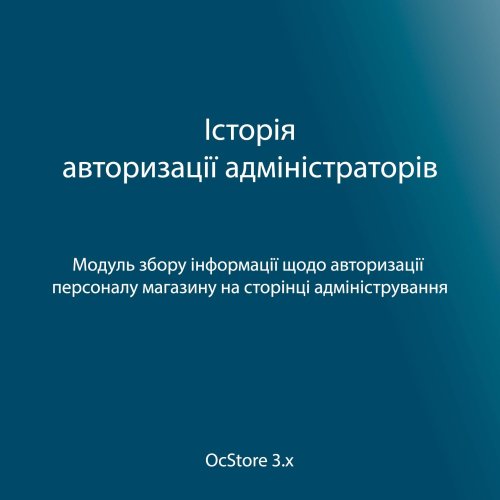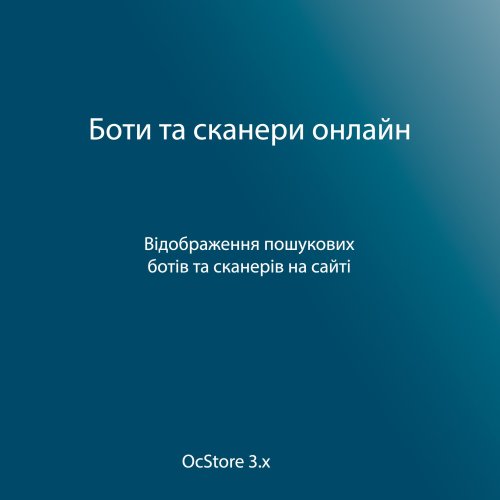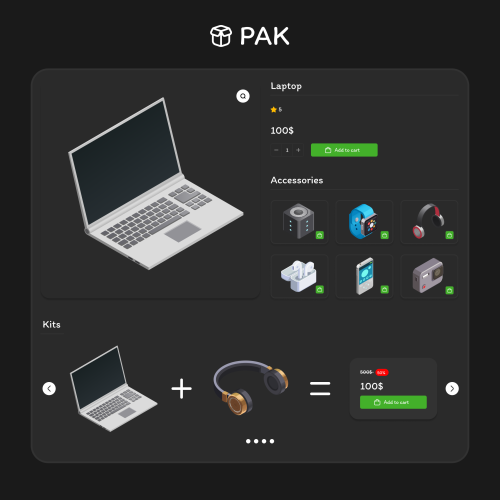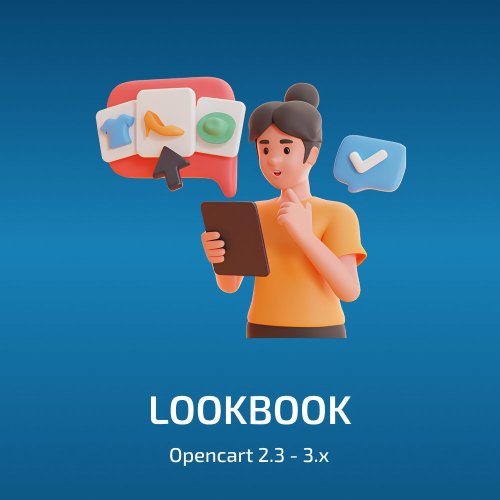-
 1
1
About This File
The modifier adds functionality for displaying video clips in the list of additional product images on the product page. Videos open in a pop-up window, supporting platforms like YouTube (including Shorts) and Vimeo. Administrators can add video IDs, select the video source directly on the product edit page, and specify the sorting order. The modifier also automatically adds microdata for videos on the product page, improving SEO.
Video support:
- YouTube, YouTube Shorts.
- Vimeo.
Integration with the image gallery:
- Videos are displayed in the list of additional product images.
- Clicking on a video thumbnail opens it in a pop-up window.
Simple setup for administrators:
A block is added to the product editing page for entering the video ID, selecting the source, and specifying the sorting order.
Customer convenience:
Intuitive interface with video display in a modal window.
SEO microdata:
Automatic generation of VideoObject microdata. The generated microdata includes:
- Video title (taken from the product description).
- Description (taken from the product description).
- Link to the video source.
- Publication date (taken from the product description).
Compatibility:
- OpenCart 2.3.
- OpenCart 3.x.
Installation:
- In the OpenCart admin panel, go to Extensions → Extension Installer.
- Upload the .ocmod.zip file.
- The .ocmod.zip archive includes a query.sql file that contains necessary database changes (note the table prefix and adjust it if different). Use any SQL client (e.g., phpMyAdmin).
- After uploading, go to Extensions → Modifications and refresh them.
Demo:
Admin page:
- https://oc3.ocmodules.in.ua/admin/
- Login/password: demo/demodemo
User page:
License:
Allowed for use in a single online store.