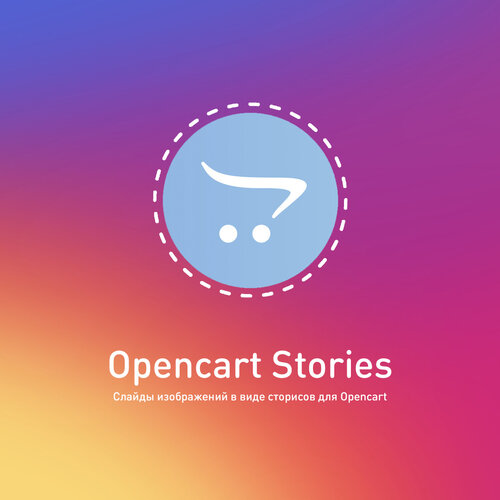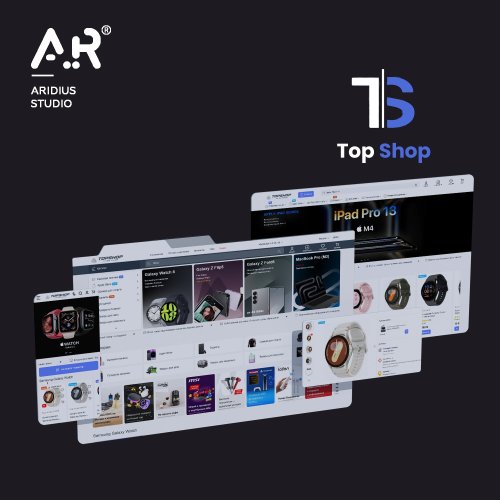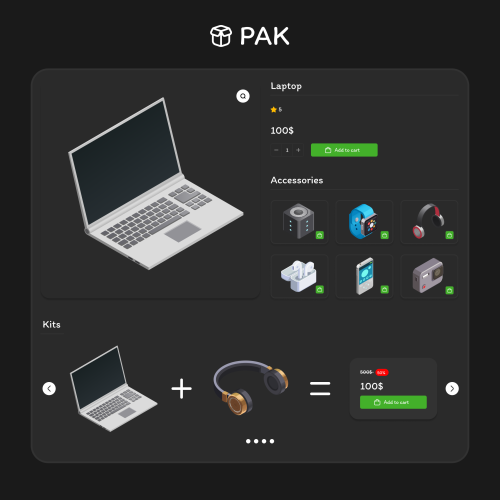About This File
CRMplaza - module for Opencart
The module is suitable for Opencart versions from 1.5 to 3.0 (for version 4 in development)
Who is this module for?
The module is designed for fast growing companies that want to increase their sales. Thanks to the CRMplaza module, you can plan your transactions, keep track of expenses and keep important things in mind with the help of assignments. The module can be used both by 1 person and by a group. In the module settings, you can select an administrator who will assign tasks to your managers and control all processes.
What can the module do?
Income Accounting (Transactions)
Cost Accounting (Expenses)
Tasks (quick adding tasks)
Notifications to users (new scheduled task, edited task)
Sales funnel (Phased move of the deal)
Available module languages:
English, German, French, Spanish, Italian, Hindi, Chinese, Japanese, Latvian, Romanian, Russian, Ukrainian, Belarusian
DEMO Versions (Login: demo, Password: demo)
Demo verison for Opencart 1.5:
https://demo15.smartcoder.pro/admin/index.php?route=smartcoder/crmplaza
Demo verison for Opencart 2.3:
https://demo23.smartcoder.pro/admin/index.php?route=smartcoder/crmplaza
Demo verison for Opencart 3.0:
https://demo30.smartcoder.pro/admin/index.php?route=smartcoder/crmplaza
Video review of the module
Module setup.
The first thing to do when working with the module is to go to the settings and save the necessary data.
In the main settings, you can set up notifications in the header of the site when you use the usual Opencart.
Next, you can select the period for displaying statistics on the desktop and select administrator groups.
Administrator groups can assign tasks, as well as view full statistics and view all tasks or transactions for all users.
Let's go to the deals tab in the settings section. Here you can select the required view to view your trades, we recommend using the "Drag & Drop" view, because thanks to this view you can distribute transactions into columns from the initial stage to the completed one.
A little lower, you can set up the statuses of transactions and choose the order from the initial stage to the final or completed one. Add and edit your statuses, after editing, do not forget to click the "Save" button in the upper right corner.
Next, we go to the expenses menu in the settings and also select the type and statuses that we need.
Go to the Tasks item and also set up the required view and statuses.
Next we have a notice item. Notifications show us in real time who added or edited a task without reloading the page. By default, notifications are already configured, but if you want to change the socket server, you can use the Pusher service or add your own socket server.
Click the "Save" button
Now that our settings are saved, we can create our first trade. To do this, click on the green button to add a deal.
We fill in the name of our transaction, description, amount, status and delegate to the user, click "Add". The user is immediately notified that he is assigned to this task.
To view the deal, click on the view icon.
Adding a few more deals to demonstrate the work. Now we can drag and drop our trades to different stages with the mouse. Everything happens without saving and reloading the page.
Now we can view everything on the desktop. The desktop shows statistics of net earnings and total, statistics are also available for different periods: by month, for today, for yesterday, for a week. Below are top users and trade and profit statistics.
License:
The module is distributed as is and works on standard Opencart, without changes in the code. The module covers 1 domain.

.thumb.gif.7e6337698bc43d2fdde075e7e080e73a.gif)